5. Compile JAVA file:
--------------------------------------------------------------------------------------------------------------------
The
main Intention to compile JAVA files is:
A.
To translate JAVA code from high level representation to low level
representation.
B.
To check developers mistake in JAVA application
To
compile JAVA files, we have to use the following command on command prompt:
Javac
File_Name.java
EX:
D:\java10>javac FirstApp.java
---------------------------------------------
C.
If we provide the above command on command prompt then operating system will
perform the following actions:
i.
Operating System will take “javac” command prompt
ii.
Operating System will search for javac command at its predefined command list
and at the location refereed by “path”
environment variable.
iii.
If “javac” is not identified at both the location then operating system will
display the following message.
iv.
‘javac’ is not recognized as an internal or external command, operable program
or batch file.
Note:
To give all java commands location information to the operating system, we have
to set “path” environment variable to “C:\java\jdk1.7.0_79\bin;
On
command Prompt:
D:\Java10>set
path=C:\java\jdk1.7.0_79\bin;
D.
If javac is identified by the operating system at either of the above location
then operating system will execute “javac” command, with this, JAVA compiler
software will be activated and JAVA compiler will perform the following
actions.
I.
Compiler will take the provided JAVA file from command prompt.
II.
Compiler will check whether the specified JAVA file is existed or not
at current location
III. If the specified JAVA file is not existed then compiler will provide
the following message :
IV.
If the specified in the JAVA file then the compiler will display error
message on command prompt.
V.
If no error is identified in the present JAVA file then the compiler
will generate .class files.
Note:
Generating Number of .class files is not at all depending on the no. of .java
files which we compiled, it is completely depending on the no. of classes,
abstract classes, interfaces, enums and inner classes which we used In present
JAVA file.
If
we want to compile JAVA file from current location & if we want to select
generated .class file to a particular target file then we have to use ‘-d’
option.
EX:
D:\java10\javac –d C:\abc FirstApp.java
If
we want to compile JAVA file from current location and if we want to generate
.class files by creating folder, structure with respect to the package name
then we have to use ‘-d’ option along with “javac” command.
EX:
File Name: D:\java10\FirstApp.java
enum
E
{
}
interface
I
{
}
abstract
class A{
}
class
B {
class C{
}
}
class
FirstApp {
public static void main(String[]
args){
System.out.println("First
JAVA Application");
}
}
On
command Prompt:
D:\java10>javac
–d C:\abc FirstApp.java
If
we want to compile all JAVA files which are existed at current location then we
have to use the following command on command Prompt.
D:\java10>javac *.java
If
we want to compile all JAVA files which started with a common prefix then we
have to use the following command on command prompt:
D:\java10>javac
student*.java
If
we want to compile all JAVA files which are having a common postfix then we
have to use the following command on command prompt:
D:\java10>javac
*Emails.java
If
we want to compile all java files which contains a common word then we have to
use the following command on command prompt:
D:\java10>javac
*Account*.java

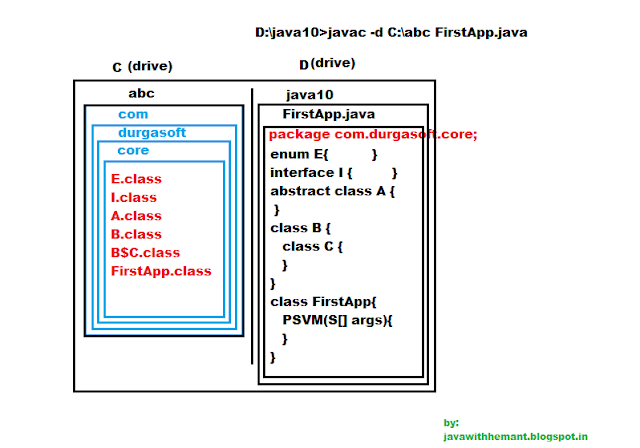
No comments:
Post a Comment